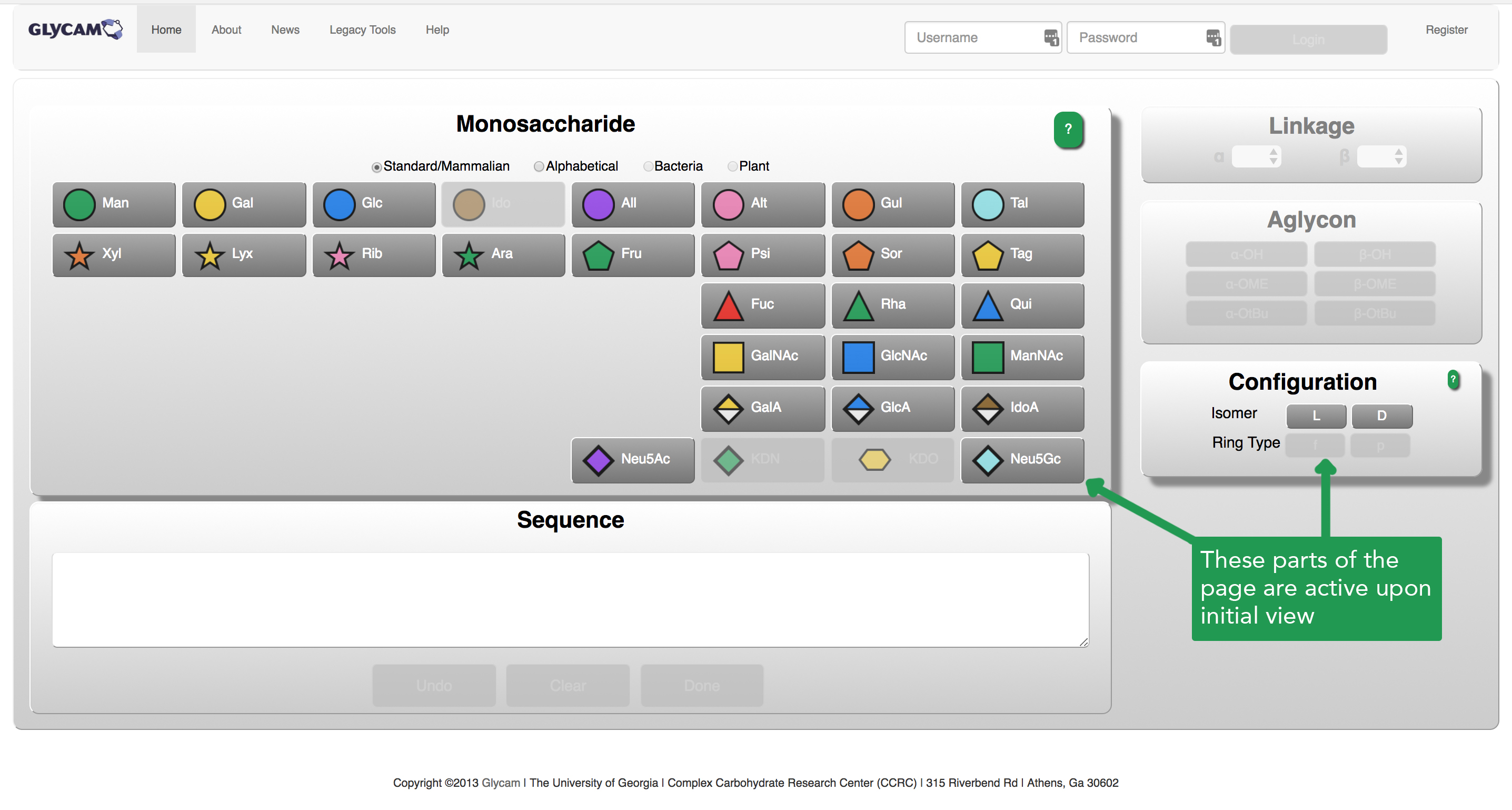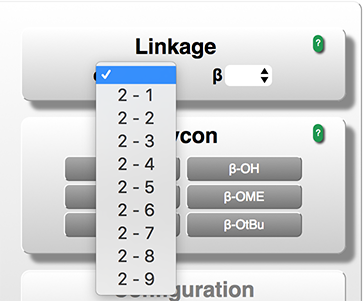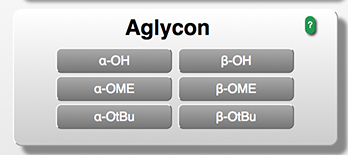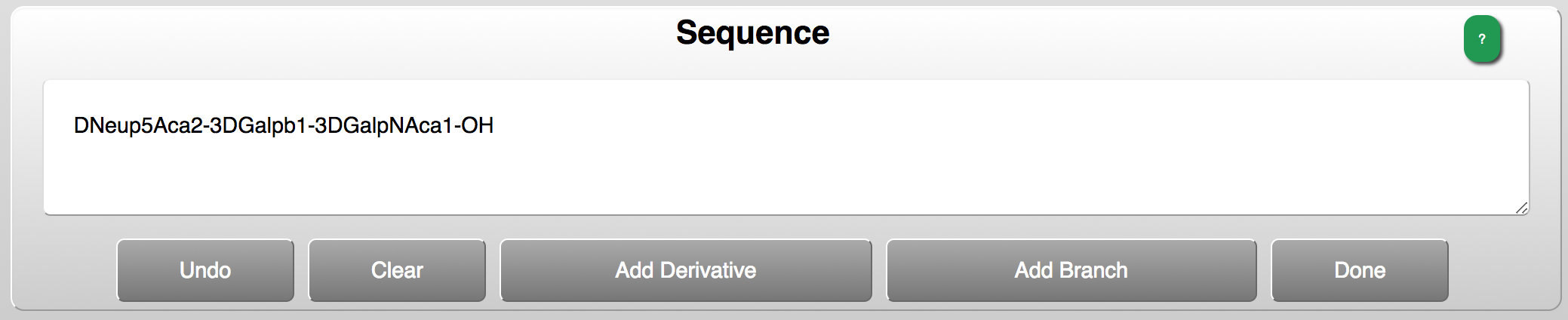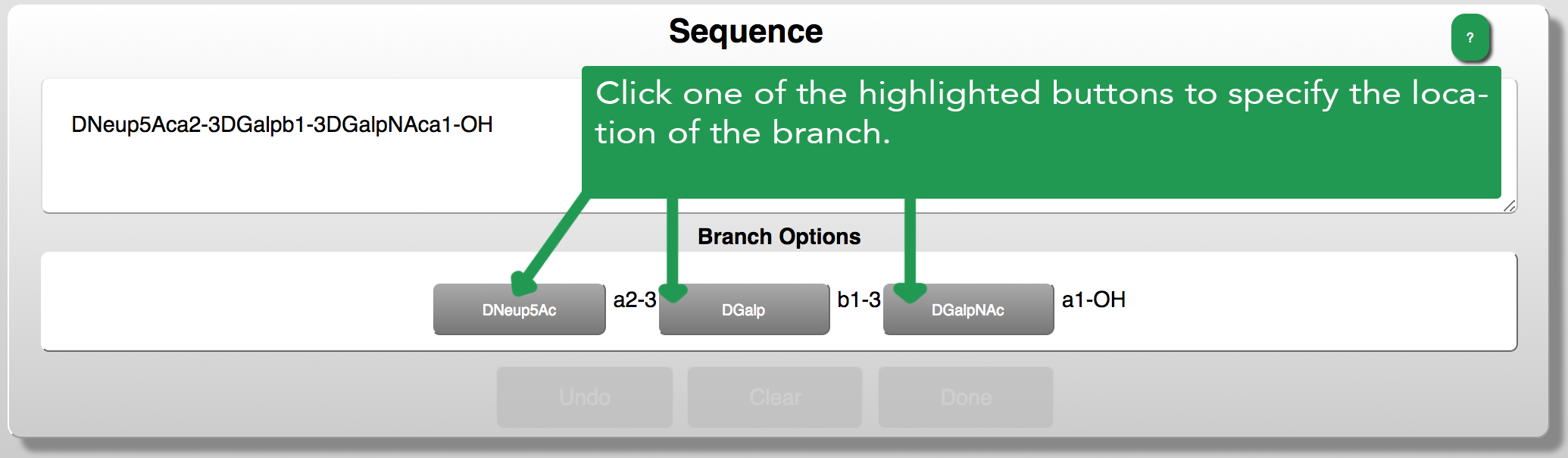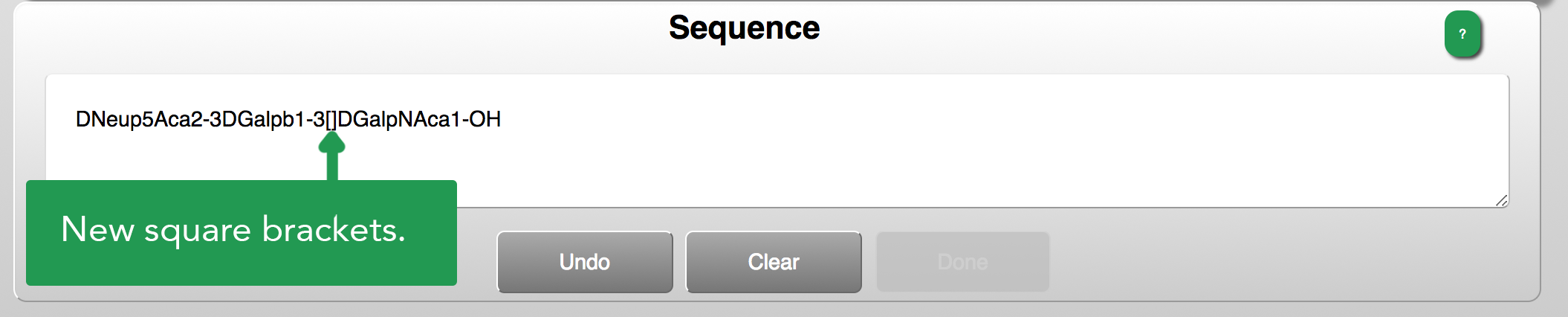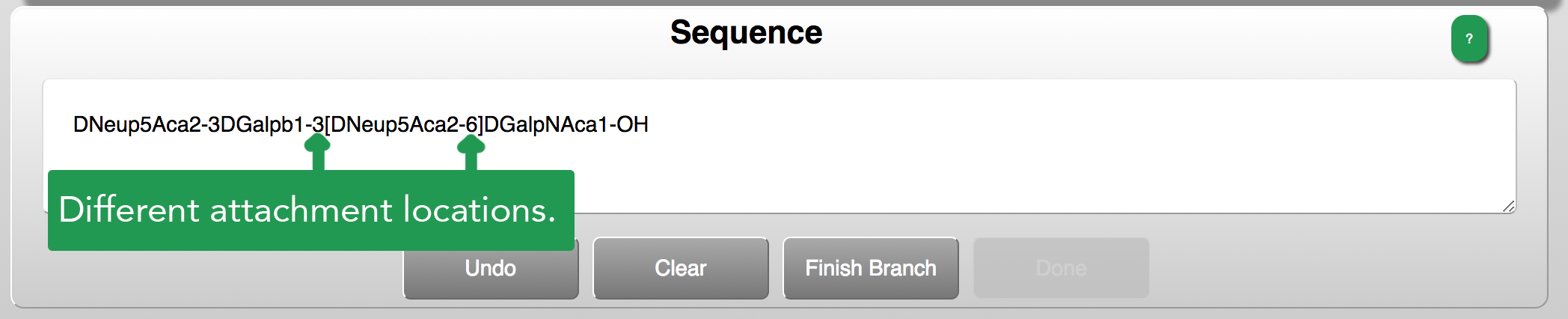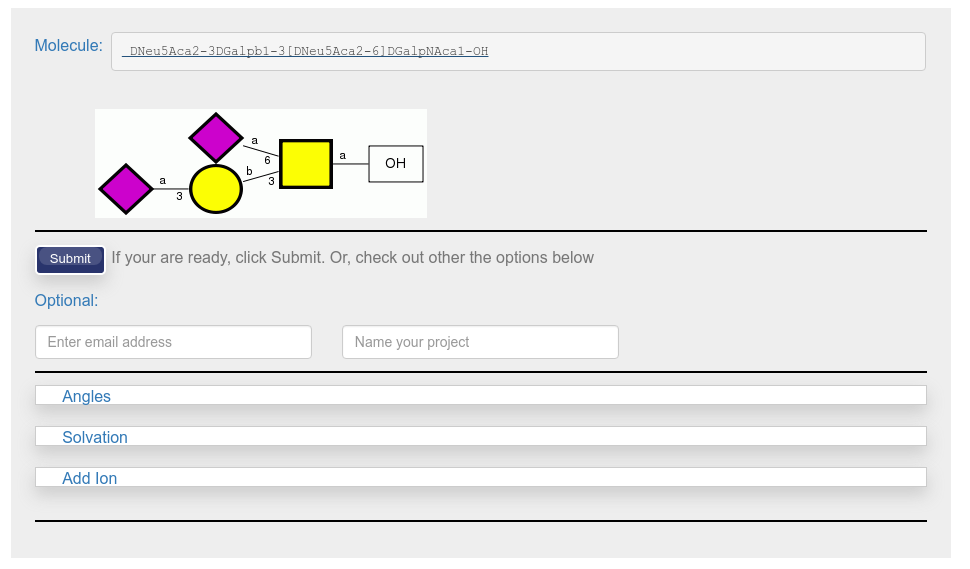Contents
Overview
Learn to simulate a glycan using GLYCAM-Web. Then, learn how to visualize the simulated glycan in 3D.
Optionally, see the Alternate Protocols section to learn three other ways to simulate a glycan at GLYCAM-Web.
Example System
This Scenario will use the glycan below as its example system. You are welcome to try using a different glycan.
DNeu5Aca2-3DGalpb1-3[DNeu5Aca2-6]DGalpNAca1-OME
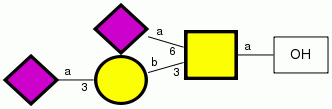
This glycan is found in mucins and certain variations of it are relevant to cancer.
Here’s what Essentials of Glycobiology (Ch. 9) has to say about it. in the text below, the T-antigen is DGalpb1-3DGalpNAca, which is also known as the Core 1 O-glycan.
In many serum glycoproteins and mucins, the T antigen is substituted by sialic acid at C-3 of galactose and at C-6 of N-acetylgalactosamine. These substitutions add a negative charge to the O-GalNAc glycan. They also prevent other modifications of core 1. The cell surfaces of many leukemia and tumor cells contain large numbers of sialylated core 1 O-GalNAc glycans. On rare occasions, core 1 remains unsubstituted, leaving the T antigen exposed, for example, in cancer and inflammatory bowel disease. In these cases, it is likely that there is an abnormality in either the sialylation of core 1 or further extension and branching of core 1.
Background
Unlike peptide and DNA sequences, glycans generally do not form stable secondary structures. Also, they form branches in ways that peptides and DNA generally do not. Luckily, many of their structural preferences are established, and it is relatively easy to have a computer generate a realistic model.
GLYCAM-Web builds your glycan up from templates containing reasonable monosaccharide geometries. It connects them to each other using known preferences for linkage geometries.
All the protocols in this Scenario – the main one and all the alternates – introduce parts of the Oligosaccharide Modeling Services (OMS) at GLYCAM-Web.
What you need to know
You will need to be able to completely specify the chemical makeup of your glycan. In general, if you have the sequence for your glycan, you have all the information you need. If in doubt, expand the inset below to learn more.
If you don’t have a specific glycan in mind, no problem! You can just follow along with the example implementation.
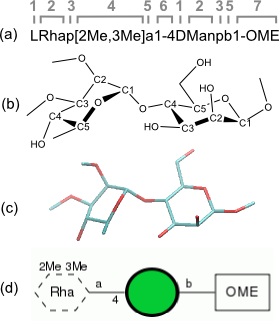
(a) In black type: a fully specified sequence of a disaccharide with derivatives. In gray are indicated its components, numbered as follows for convenience in this figure:
- The isomer (D or L).
- The abbreviation for the common name describing its stereochemistry, for example: ‘Glc’ for ‘glucose’, ‘Rha’ for rhamnose, ‘Man’ for ‘mannose’.
- The ring configuration (‘p’ for pyranose or ‘f’ for furanose).
- The nature and positions of any chemical derivatives (e.g., sulfate, acetyl). In this example, ‘Me’ represents a methyl group, and there are methyl groups at positions 2 and 3 of the rhamnose.
- The anomeric configuration (α or β).
- The linkage positions if your glycan contains more than one residue. Here, the rhamnose is linking to position 4 of the mannose.
- The nature of the reducing-end termination. here, the glycan is terminated with an O-methyl group (OME).
(b, c, d) The same sequence represented using (b) a chemical scheme, (c) 3D sticks, and (d) GLYCAM-Web’s variant of SNFG notation.
Other useful information
The website uses a carbohydrate nomenclature called GLYCAM Condensed Notation. People who are familiar with other nomenclatures for glycan sequences usually find it pretty easy to learn.
- Conformation of Carbohydrates (“Blue Book”)
- Many other papers and reviews
- Working on a way to make this list be annotated and automatically generated
Want to learn more about carbohydrate structure in general? Check out the references in the box!
Required Input
This Scenario requires very little of you. Exactly how little depends on what you would like to do:
If you wish to build a specific glycan
You will need complete information about the chemical makeup of your glycan. See above, in Background, if you need help with that.
If you just want to build something
The simplest thing to do will be to follow the example used herein. However, the Carbohydrate Builder will keep you from building something invalid. So, feel free to just click around and see what happens. For an even simpler interface, see the Oligosaccharide Libraries section in Alternate Protocols.
Protocol
Annotated Output
This section contains additional comments about the output.
Online visualization
Info about that
Visualizing downloaded files
Here is a post explaining how to use VMD to view glycans in PDB files.
Files available for download
a description of all the available files
Information to facilitate publications
How to find publication-worthy information about your structure’s generation.
How to cite the builder.
Additional Info
Additional information that might be useful to some.
Descriptions of Build Options
This section explains the different options available to you after you complete a glycan sequence.
Rotamer Generation
info about rotamers – what they are and how we generate them.
Angles
About setting glycosidic angles using the Angles dialog.
Addition of Counter-ions
How this works
Addition of Solvent
How this works
GLYCAM-Web’s Minimization Protocols
How the minimization happens
Alternate Protocols
- The Oligosaccharide Libraries
- The GAG Builder
- Build by Text
- Using the Carbohydrate Builder to Add Derivatives to a Glycan
- Solvating and Adding Ions
- Choosing Rotamers and Setting Angles
A.P. 1: The Oligosaccharide Libraries
Choose this method if
- You don’t have a specific glycan in mind and are not comfortable with glycan nomenclatures
- You just want to build something quickly
- Your glycan is common in mammalian biochemistry, for example Man9
A.P. 2: The GAG Builder
Choose this method if
- You have a specific glycan in mind and it isn’t a glycosaminoglycan (GAG)
- You just want to build something, but want to be more involved in the process of specifying the glycan
- You want to play around with a point-and-click interface
A.P. 3: Build by Text
All the arguments for the Carbohydrate Builder apply here, too, except that your glycan is a glycosaminoglycan (GAG).
A.P. 4: Using the Carbohydrate Builder to Add Derivatives to a Glycan
Choose this method if
- You are comfortable with GLYCAM Condensed Notation
- You have condensed notation for a glycan and want to get to the download and options pages as quickly as possibl
A.P. 5: Solvating and Adding Ions
A. P. 6: Choosing Rotamers and Setting Angles
Troubleshooting
- A browser with javascript enabled.
- If you wish to follow the protocols for visualizing downloaded files using VMD, you will need to download and install VMD. Please see this page for more information about that.